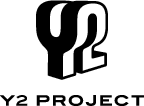
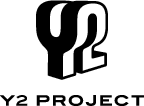
It can be used together with a suitable cable with any pianos that support MIDI and USB; such as Yamaha's Silent Pianos and Disklaviers. However, since this app is designed specifically for pianos, it does not support advanced parameters of more complex MIDI instruments.
There is a way to connect an iOS device and instrument using a cable such as i-MX1 or i-UX1. If a USB wireless LAN adaptor is included with your instrument, you can connect using a wireless LAN connection. For more information,
please see the iPhone/iPad Connection Manual.
If a USB wireless LAN adaptor is included with your instrument, connect the instrument and iOS device on the same network as illustrated in the above manual.
Then open the "Setting" Tab in the Piano Diary App, tap "Network MIDI" in the WIRELESS MIDI PORT section and then select the relevant instrument.
You will be able to do the followings.
・You will be able to upload your data to YouTube.
・Your data will be stored in Yamaha Cloud Server, thus you can take a backup of your data.
・You will be included in the ranking list.
All of your recorded data and play information will be transferred to your account.
Is the cable connected correctly? Make sure that the cable's iPhone IN is connected to your instrument's OUT, and that the cable's iPhone OUT is connected to your instrument's IN, as shown in the illustration to the right.
If the record screen says "No MIDI accessory connected" even though the cable is connected to your iPhone, it may be that there is a faulty connection between the cable and your iPhone. Try disconnecting the cable and then reconnecting it to your iPhone.
Are you logged in? You can only upload to YouTube if you are logged in to Piano Diary using your Twitter or Facebook account.
Is your iPhone connected to the Internet? You can't upload to YouTube while you're offline. Piano Diary will ask you to log in to your Google account before uploading to YouTube.
If you already have a Google account:
1. In the upper right of the Play screen, tap "Upload Video".
2. You'll be asked to log in to your Google account, so enter your account ID and password. (This is only necessary the first time.)
3. Accept the YouTube terms of use (the first time only).
4. The YouTube upload screen will appear; enter a description and tap "+" to select an image from the Photo Library or start the Camera to take a photo, and then tap Upload.
This completes the upload. After a while, the "View on YouTube" text in the lower right of the Play screen will change from gray to white. When you tap View on YouTube, the YouTube playback screen will appear, allowing you to play back.
If you don't have a Google account:
Create a Google account, and then proceed with steps 1-4 above.When you wish to play back from your instrument, select "MIDI Inst." in the Play screen. Also make sure iPhone and your instrument is connected correctly. Please check Q5.
When you wish to play back from your iPhone, disconnect cable, or with cable connected, select "Built-in Synth" in the Play screen. Also make sure that the volume setting of your iPhone is set loud enough for you to hear.
Any instrument that supports MIDI IN can play back the data. However when the data is played back on a different instrument, please be aware that it might not play back in the same way as when recorded.
Please be aware that depending on the design of your instrument, this might not be shown.
The performance time is recorded as the time during which performance data was being input from your instrument via the cable. The time is recorded even if you didn't save the performance data. However even though you might have been practicing, time during which the piano's keys were not pressed (i.e., time during which no sound was being input to the app) is not recorded. For example, time you spent looking through the music score or writing something on the score is not captured.
Recorded data cannot be exported from this app.